Why should I create a network diagram?
Network diagrams are created as a visual presentation of an organisation’s hardware and connections that form the network. The hardware can consist of routers, hubs, firewalls etc.
Network diagrams make it easier to isolate an organisation’s network issues by showing how the computers and devices are connected and inter-related.
Your organisation may typically have one of the below network setups:
- LAN (local area network): Connects computers across a single location (eg one office) and are usually privately owned
- WAN (wide area network): Connects computers across different locations (multiple offices in the same town, state or country) or even worldwide.
This guide focuses on LANs as they are the less complex network; and the one that most of our clients have implemented.
What information do I need to create a network diagram?
You should have an idea of the following:
- The network topology you are building or documenting
- Details of the hardware and connections between the devices in the network
- Type, number and location of all devices on the network.
How do I create my network diagram?
Tip 1: use paper and a pencil to roughly sketch out the main components of your network. Once you get the basics you can add any other useful information and labels.
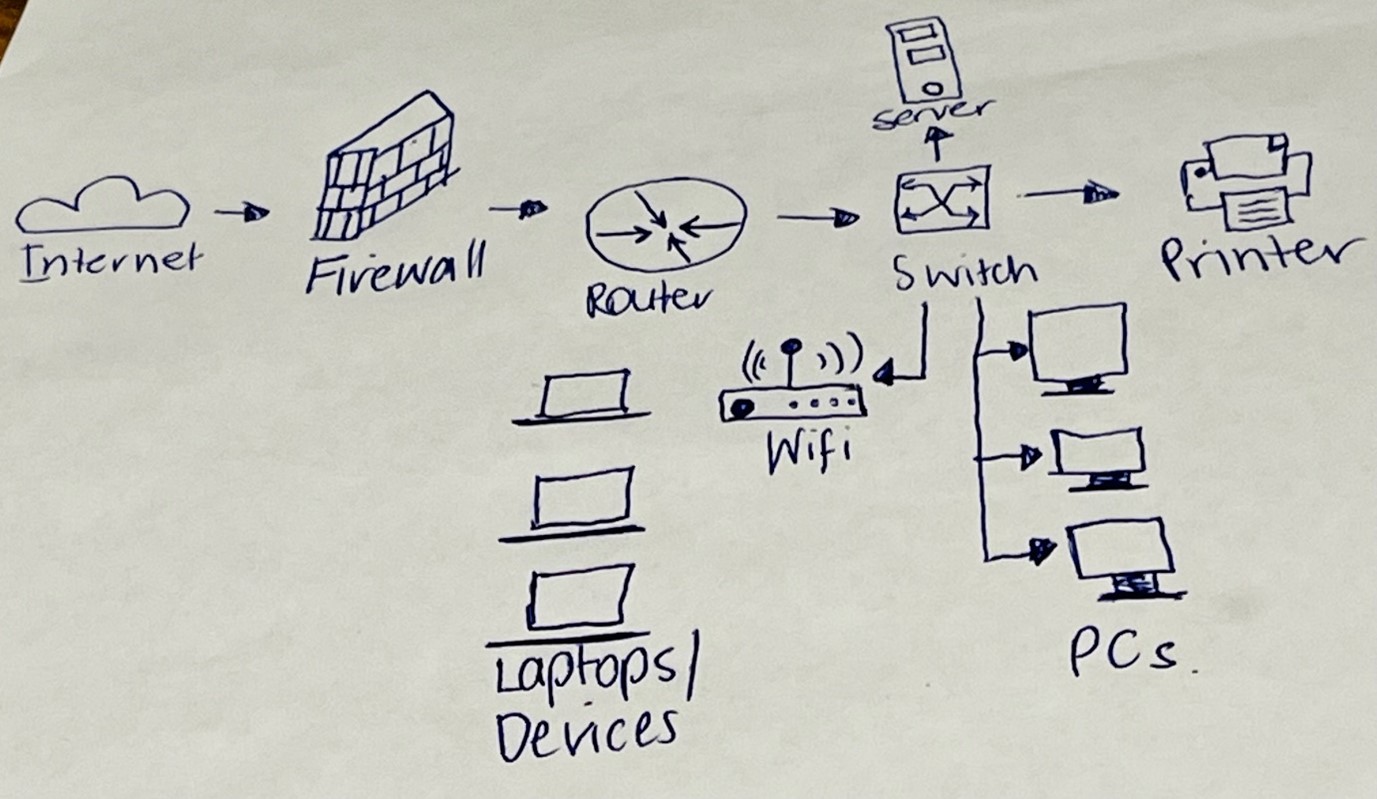
Tip 2: Keep it simple. If it starts to get too complex and hard to follow, use insets to create extra space to simplify your network diagram.
Tip 3: Make your diagram as symmetric and evenly spaced as possible. If using software (e.g. Visio, Excel or Word) to create your network diagram, use the grids and guides available within the software to help you. This makes it easier to follow.
The network diagram below has been created using Excel.
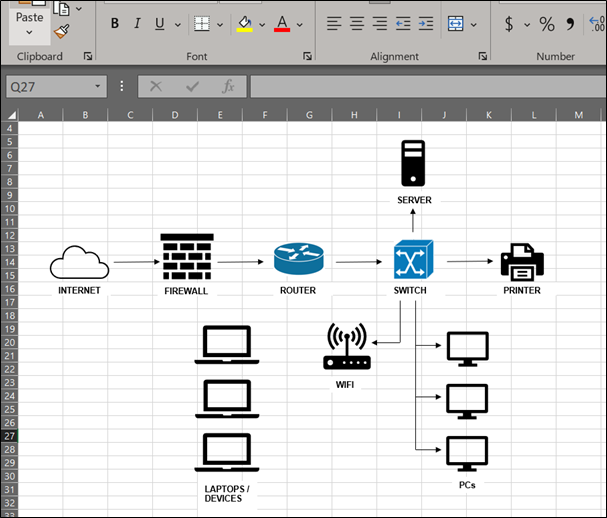
Tip 4: Ensure that you use labels to identify the icons that you have used in your network diagram.
Tip 5: Ensure that you add:
- The network diagram name
- The date the network diagram was created or updated
- The creator’s name
- Your organisation’s logo.
The network diagram below has been developed using PowerPoint.
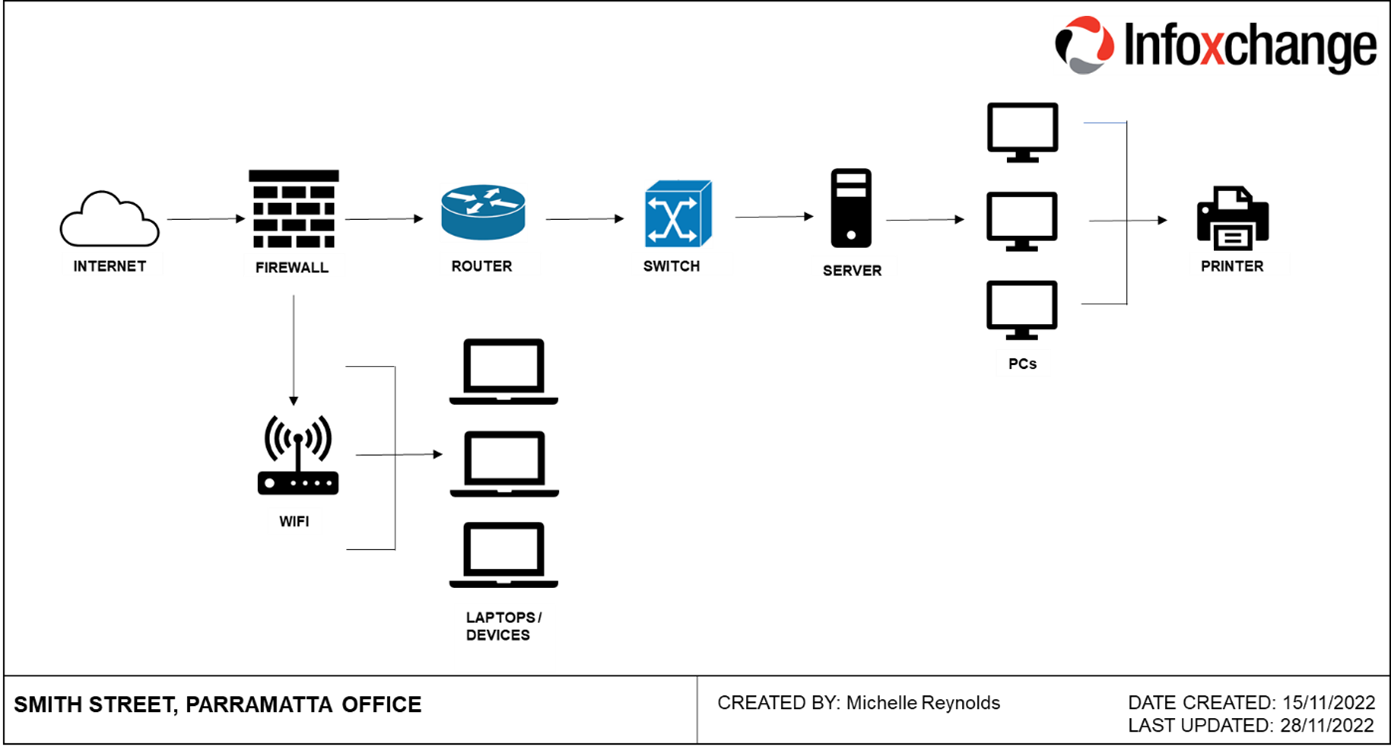
To develop a more complex network diagram contact your IT provider for assistance.






Status message
Thanks for rating this guide.