Microsoft 365 is a powerful suite of cloud-based tools that provides not-for-profits with essential services to enhance collaboration, communication, and secure information management. Today, it is vital for every not-for-profit to offer staff a platform that supports:
- Email and calendaring: Secure access to email and calendars, allowing staff and volunteers to view the availability of team members, rooms, and vehicles.
- Collaboration and communication: Tools like Microsoft Teams enable video conferencing, chat, and file sharing.
- Information management: File sharing options via OneDrive and SharePoint provide personal and shared storage areas for collaboration.
- Intranet and collaboration space: A secure place for organisational sharing of policies, procedures, and important updates.
- Multi-factor authentication (MFA): To ensure that sensitive information is kept secure.
This guide will take you through the solutions Microsoft 365 offers for these essential requirements.
Email & calendaring
Outlook provides secure access to your emails and calendars across multiple accounts. When creating new appointments or meetings, you can easily view the availability of staff, rooms, and resources like vehicles to avoid booking conflicts.
Outlook is integrated with Microsoft Teams, allowing you to add Teams Meeting links directly from your calendar, streamlining scheduling for virtual meetings. These functions are available on the Outlook mobile app as well, ensuring that your team stays connected from any location.
Collaboration & communication
Microsoft Teams is the primary tool for quick collaboration and communication. With Teams, you can:
- Conduct video conferences, chat, and collaborate in real-time with your colleagues and external partners.
- Share, store, and manage resources like files, folders, and task lists in Teams channels, boosting productivity and teamwork.
- Use Teams integrations for scheduling, document co-editing, and project management, making it a versatile communication hub.
Teams is particularly well-suited for not-for-profits that need to coordinate volunteers, staff, and stakeholders across different locations.
Information management & file sharing
Microsoft 365 provides robust file management and sharing capabilities through OneDrive and SharePoint.
- OneDrive is your personal storage space. Use it to store private files or share draft documents with a select group. Files stored in OneDrive can be synced across devices for offline access, and they are automatically updated when an internet connection is available.
- SharePoint is designed for collaboration across your organisation or specific teams. It’s the central repository for most organisational files, supporting co-editing, document versioning, and permissions-based access.
Both OneDrive and SharePoint provide file version history, which allows you to track changes and restore previous versions if necessary.
The OneDrive Sync Tool can be used to sync files from the cloud to your PC, including personal OneDrive folders, Teams files, and SharePoint document libraries. This tool protects your files from loss or accidental deletion by ensuring that all changes are stored in the cloud. Key folders like Desktop, Documents, and Pictures should be synced to OneDrive for added protection.
The sync-on-demand feature conserves bandwidth and storage by only downloading files when needed, while still displaying all your files in Windows Explorer.
Multi-factor authentication
Multi-factor authentication (MFA) is a critical security feature that should be enabled for all staff. We recommend using the Microsoft Authenticator app to receive authentication codes rather than relying on SMS or phone calls, as app-based MFA is more secure.
- MFA adds an extra layer of protection by requiring users to authenticate using both their password and a code generated by the app.
- Strong passwords should also be enforced, and staff should be familiar with your organisation’s IT security policies.
Implementing MFA ensures that sensitive organisational information remains secure, even if passwords are compromised.
Read next
What every not-for-profit should expect from Google Workspace

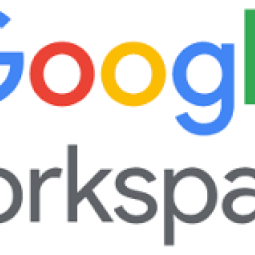

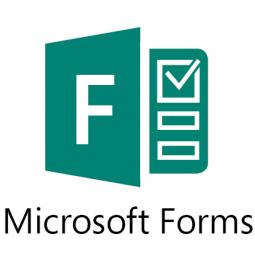
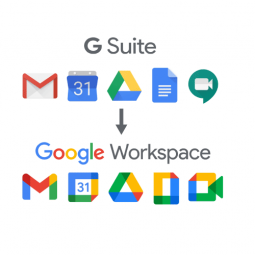
Status message
Thanks for rating this guide.