Google Workspace offers a comprehensive suite of tools designed to enhance collaboration and information management within organizations. This guide focuses on how to effectively use Google Workspace for file sharing and creating an intranet, making it a pivotal resource for organizations seeking streamlined communication and enhanced productivity.
Using Google Workspace for File Sharing
Centralised Storage
Use Google Drive as a central repository for all organizational documents. It allows users to store, share, and access files from any device, anywhere.
User Management
Manage who can view, edit, and download documents by setting up varying permission levels for different files and folders.
Collaboration Features
Real-time Collaboration
Google Docs, Sheets, and Slides are integrated into Google Drive, enabling multiple users to work on the same document simultaneously.
Version History
Keep track of changes and revert to previous versions of a document if needed.
Organizing Files
Folder Structure
Create a logical folder structure that reflects your organization's departmental and project-based divisions to make information retrieval straightforward.
Shared Drives
For team-specific or project-specific work, utilize Shared Drives where files belong to the team instead of an individual.
Creating an Intranet with Google Sites
Centralized Communication
Keep all members of your organization informed with news updates, resource links, and company policies centrally located on the intranet.
Enhanced Engagement
Use the intranet to host forums or feedback sections to enhance employee engagement and communication.
Setting Up Google Sites
User-Friendly Design
Google Sites offers a drag-and-drop interface that makes it easy to create and design intranet pages without needing extensive technical skills.
Integration
Seamlessly integrate other Google Workspace tools such as Google Drive, Calendar, and Maps into your intranet for comprehensive functionality.
Best Practices for Implementation
Training and Support
- Provide training sessions to ensure all employees are proficient in using Google Drive for file sharing and Google Sites for navigating the intranet.
- Offer ongoing technical support to address any issues and to help with troubleshooting.
Regular Updates
- Keep content on Google Sites updated regularly to ensure the intranet remains a relevant and useful resource.
- Encourage teams to maintain their shared files and folders in Google Drive to avoid clutter and outdated information.
Feedback Loop
Implement a feedback system to gather user input on the functionality and usability of both file sharing and the intranet system, allowing for continual improvement based on actual user experiences.
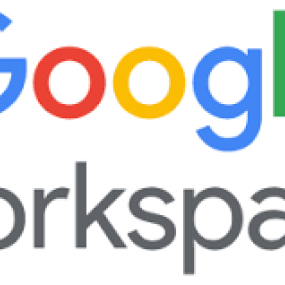

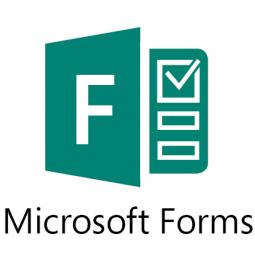
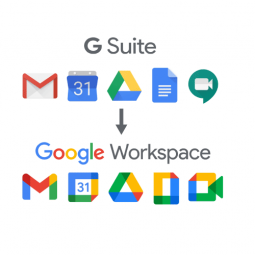

Status message
Thanks for rating this guide.