Embrace the cloud: anywhere, anytime access
Today, there's no need for data or software to be tethered to a single server or location. With an internet connection, you can access your data and applications from anywhere in the world, on any device. This capability, known as cloud computing, offers significant advantages for both individuals and organisations.
Beyond the basics like email, document management, and file sharing, cloud services now extend to specialised applications for various organisational needs, including recruitment, payroll, accounting, and customer relationship management.
Utilising cloud services not only enhances operational efficiency but also mitigates certain risks associated with local data storage. Cloud backups simplify data recovery, ensuring that server failures or physical damages to your premises do not result in catastrophic data loss. However, it's crucial to navigate the associated risks carefully.
Considering the cloud for your organisation
Many are already using cloud applications, perhaps unknowingly, through online email accounts or file-sharing services. As you contemplate expanding your cloud usage, consider the following:
Internet connectivity
Dependable and reasonably fast internet access is crucial for cloud computing. Ensure your connection supports your needs, especially for bandwidth-intensive activities like video conferencing or large data transfers. Evaluate options for upgrading or switching providers to ensure consistent service delivery.
Data sensitivity
The nature of your data—whether it's confidential or subject to regulatory requirements—demands careful consideration. Before adopting cloud services, investigate their data storage, access controls, backup protocols, and compliance with your legal obligations. Understanding how to retrieve or transfer your data if switching services is also vital.
Overall costs
Transitioning to the cloud may seem cost-effective at first glance, but a comprehensive cost assessment is essential. Include potential expenses for training, adaptation, and increased internet usage. Balancing these costs against savings from reduced hardware needs, lower IT staffing costs, and access to cost-effective or free applications will help you make an informed decision.
The mobility advantage
Cloud computing inherently supports mobile access, enabling staff to work efficiently from anywhere. This capability is especially beneficial for fieldwork, allowing real-time data access and updates. However, ensure the chosen applications are mobile-friendly and secure, as each mobile device introduces potential security vulnerabilities.
Making the switch thoughtfully
Transitioning to cloud applications requires thoughtful consideration of your organisation's specific needs and current processes. Here are key factors to guide your decision:
Identify needs first
Avoid being swayed by the allure of new applications without a clear understanding of your requirements. Focus on solutions that address your organisation's operational needs effectively.
Understand current usage
Engage with staff to ensure the new application meets functional requirements and is user-friendly. Training may be necessary to facilitate a smooth transition.
Data migration
Consider the feasibility of transferring existing data to the new system and the potential challenges involved.
Integration
Assess how well the new service will integrate with your existing software ecosystem. Integration complexities can be a significant barrier to effective implementation.
Infrastructure compatibility
Ensure your local infrastructure, including devices and network equipment, supports the new applications.
By carefully navigating these considerations, organisations can leverage cloud computing to enhance flexibility, efficiency, and resilience in an increasingly digital world.

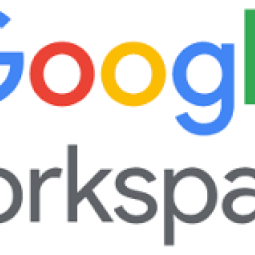

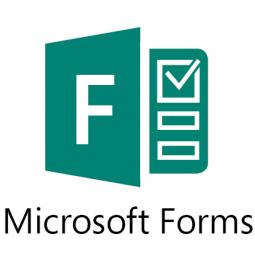
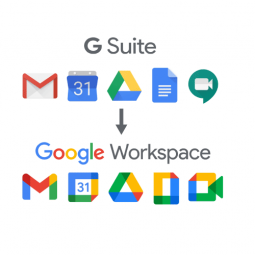
Status message
Thanks for rating this guide.