Most organisations have thousands of images, documents, and videos that need to be stored securely and accessed easily by multiple teams and individuals. By organising files well you can reduce the amount of time used to retrieve them or time lost in managing different versions.
1. Centralised Storage - decide on a shared location that is not your local PC
Files should be saved in a centralised storage such as utilising a server, network drive, or cloud storage platforms like Microsoft 365 or Google Workspace. These platforms offer:
- Easy Collaboration: Teams can access and work on documents simultaneously, regardless of location.
- Robust Backups: Centralised storage typically includes robust backup solutions, protecting your valuable data from hardware failures.
If you are using Microsoft 365, it is best practice to keep your files in Teams or SharePoint for organisational use and OneDrive for personal storage. Access our guide Microsoft Office product training for non-profits to learn more. You can access all free Microsoft tutorial and training content here.
2. Group by category
One of the most effective ways to organise files is by category. The tricky part is figuring out which categories make sense in your not-for profit and to make sure you use appropriate language that is understood by everyone who will use the system.
Here are a few different categories to consider:
- Departments – organise folders by department or business function, such as Marketing, Finance, HR, IT, etc.
- Donors, clients or members – create separate folders named for each donor, client or member (depending on your organisation’s needs) with subfolders for all project details
- Products and services – if your business focuses on products and services instead of individuals or teams, you may want to organise your folders by product and/or service.
Consult widely with team on the structure (you can even run a short survey to test the naming conventions you are considering) and make sure the everyone agrees on the categories to ensure it’s endorsed throughout the organisation.
3. Use subfolders
When folders are divided into subfolders, you can find data more quickly. For example, you could have a folder named ‘2019 Finances’, then a subfolder called ‘Invoices’ containing invoices for each month. Ensure subfolders are organised consistently.
Most organisations suffer from too few subfolders, rather than too many. If you find people are putting 40-plus files into a single folder, they need to add a subfolder. If there are only a handful of files, a single folder will suffice.
4. File naming standards
For a streamlined file storage experience, adhere to clear and concise file naming conventions. Here's the key:
- Keep it Short and Descriptive: File names should be informative but not overly lengthy. Aim for a balance that identifies the content while staying within SharePoint's recommended limit of 260 characters (including spaces) for Microsoft users.
- Limit Folder Depth: SharePoint restricts the hierarchy to a maximum of 4 parent folders. Structure your folders logically but avoid creating excessive subfolders that bury documents deep within the system.
- Use Descriptive Terms: Instead of cryptic codes, opt for clear and understandable terms that reflect the file content. For example, use "Fundraising_Campaign_2024_Proposal" instead of "FCP24_Prop."
- Maintain Consistency: Establish a naming standard within your team and ensure everyone adheres to it. This consistency makes searching and retrieving files significantly easier for everyone in your organisation.
5. Use shortcuts
It could take a while to access a file or folder buried several levels down in a file hierarchy. To save some time, create shortcuts to the items you use frequently. A shortcut is a link that you can place in any location to gain instant access to a particular file, folder or program on your hard disk or on a network just by double-clicking. The actual file, folder, or program remains stored in its original location, and you place an icon representing the shortcut in a convenient location, such as in a folder or on the desktop.
6. Document the process
After developing a definitive way of organising your files, the last step should be to document this process and share the documented process widely and regularly within the organisation. This will guarantee consistency in the future.
7. Maintenance is key
Organising files is a continuous process. Make time to audit your own and your organisation’s files regularly to remove or archive those that are no longer needed.
Tips to manage files correctly
- Don’t use your desktop as your ‘all purpose’ filing area: it isn’t backed up, isn’t a shared storage area and encourages poor filing structure.
- Skip the downloads folder. Instead, store files where they belong or delete them.
- File immediately. Don’t wait for files to pile up to file them. Do it as soon as you create or receive a file.
- As you organise your data in folders, think minimal. Only create new folders when necessary.
- Search is powerful. If you can’t find a file you are looking for, consider the search feature. It will be helpful if your files and folders are named correctly.
- Don’t give up. It takes a little time and effort to adapt to something new.
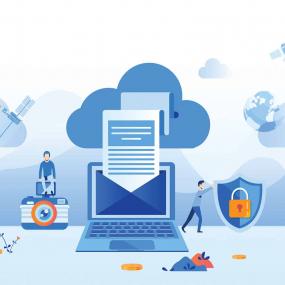
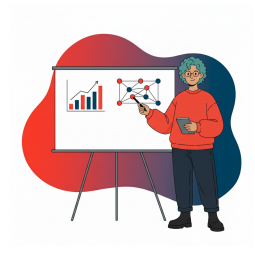


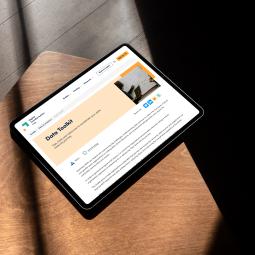
Status message
Thanks for rating this guide.